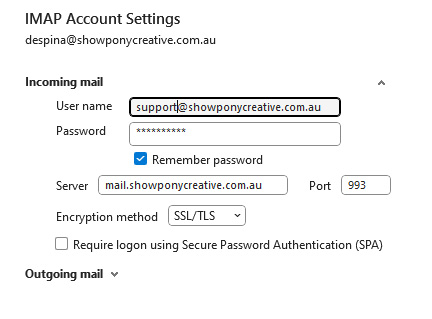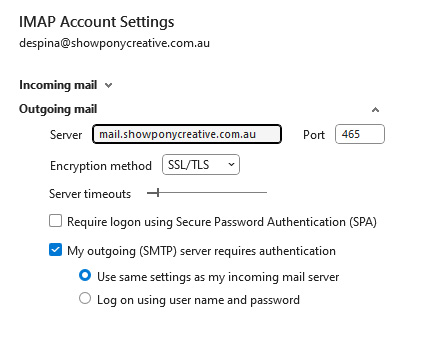1. Open Outlook and Click File in the topbar.
![]()
2. Click add an account:
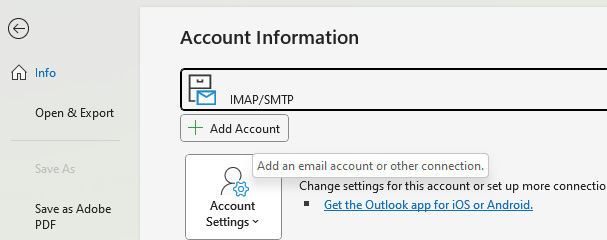
3. Type in the full email address, select advanced options and tick, let me set up my account manually and click connect.
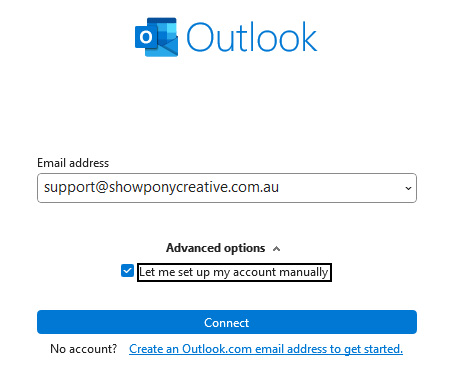
4. Select POP or IMAP
POP: Downloads all emails to your computer and does not store them on the server.
IMAP: Leaves emails on the server, meaning you can view your email from multiple devices. Note this option uses your hosting space. Depending on how many emails you save you may need to upgrade your hosting account in the future.
This example uses IMAP.
5. Type in the password. Hint: click on the eye icon, so you can see the password and ensure you have typed it in correctly. Click Connect.
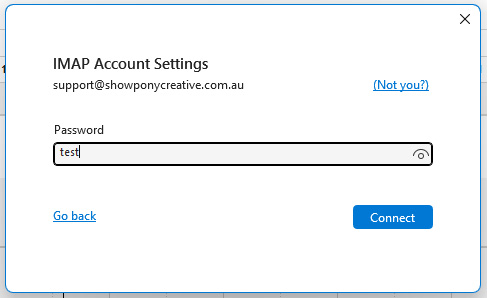
6. Outlook will automatically add the account using the following settings for you.
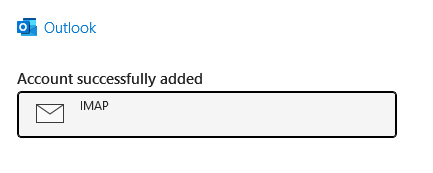
7. Troubleshooting problems
Ensure your account is using the following settings:
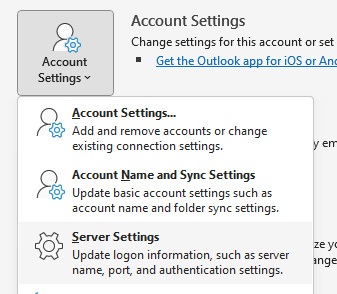
Note this is an example only: Username should show your own email address.
Server should show your own email domain name (not showponycreative.com.au)