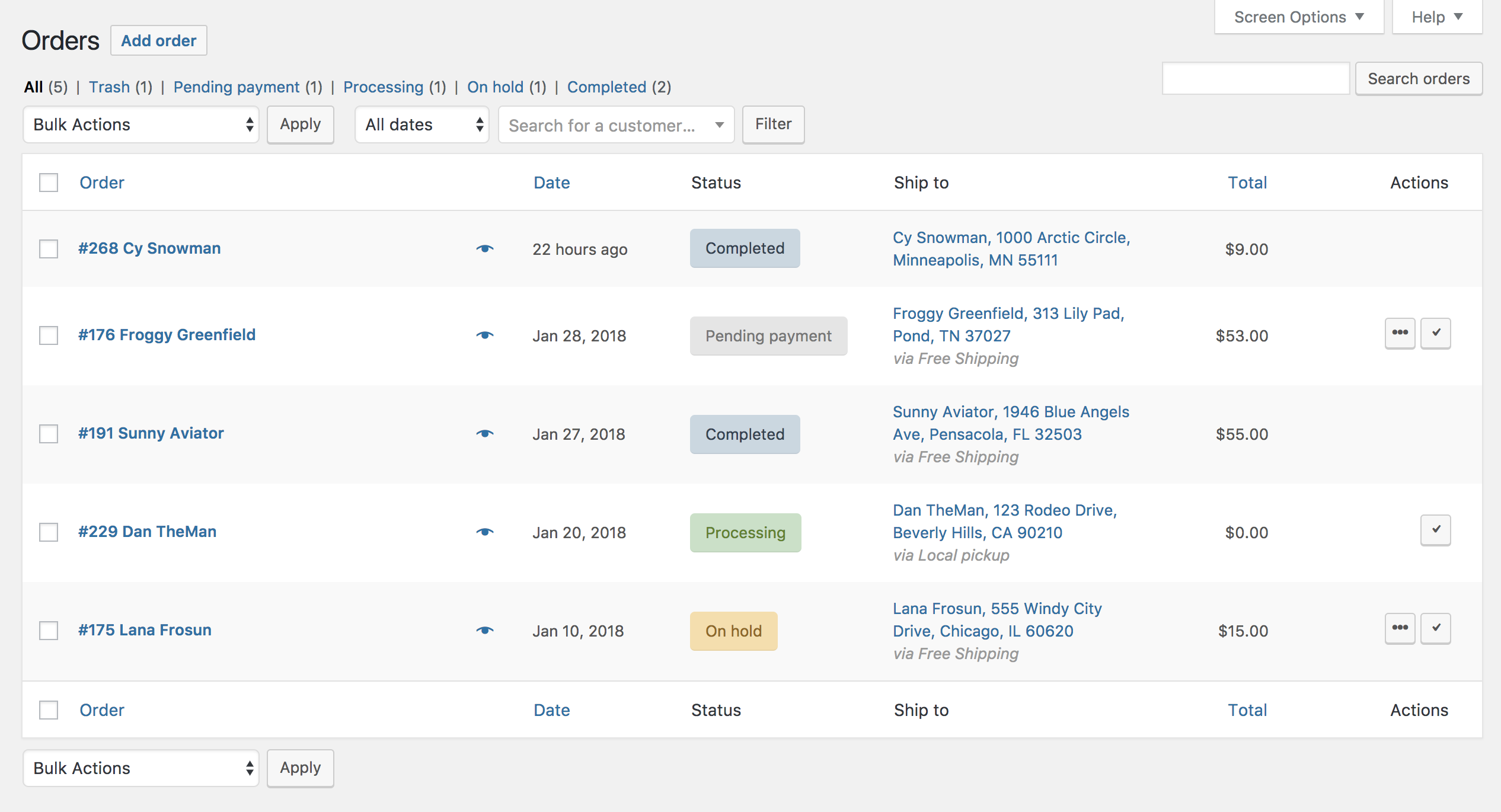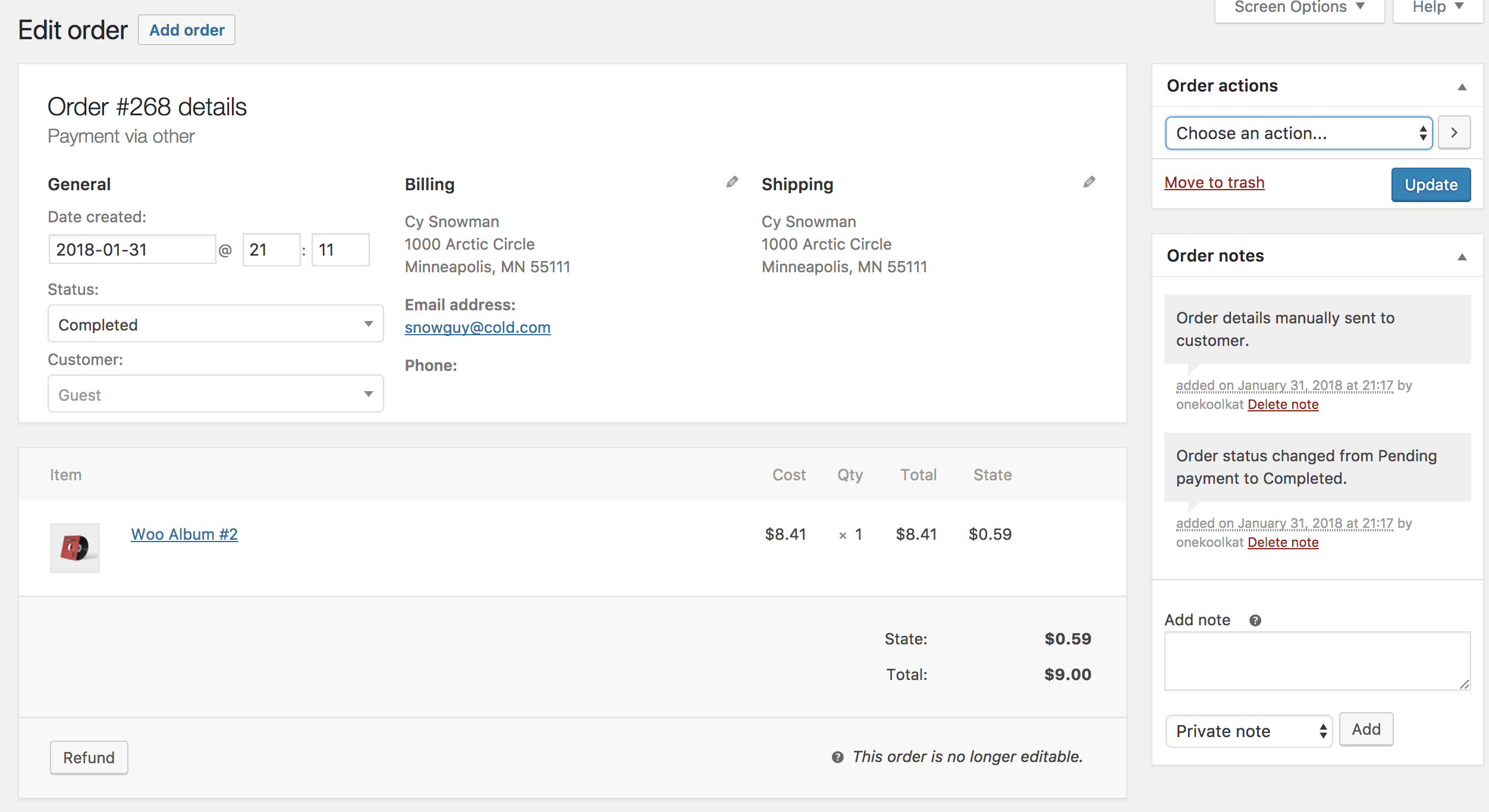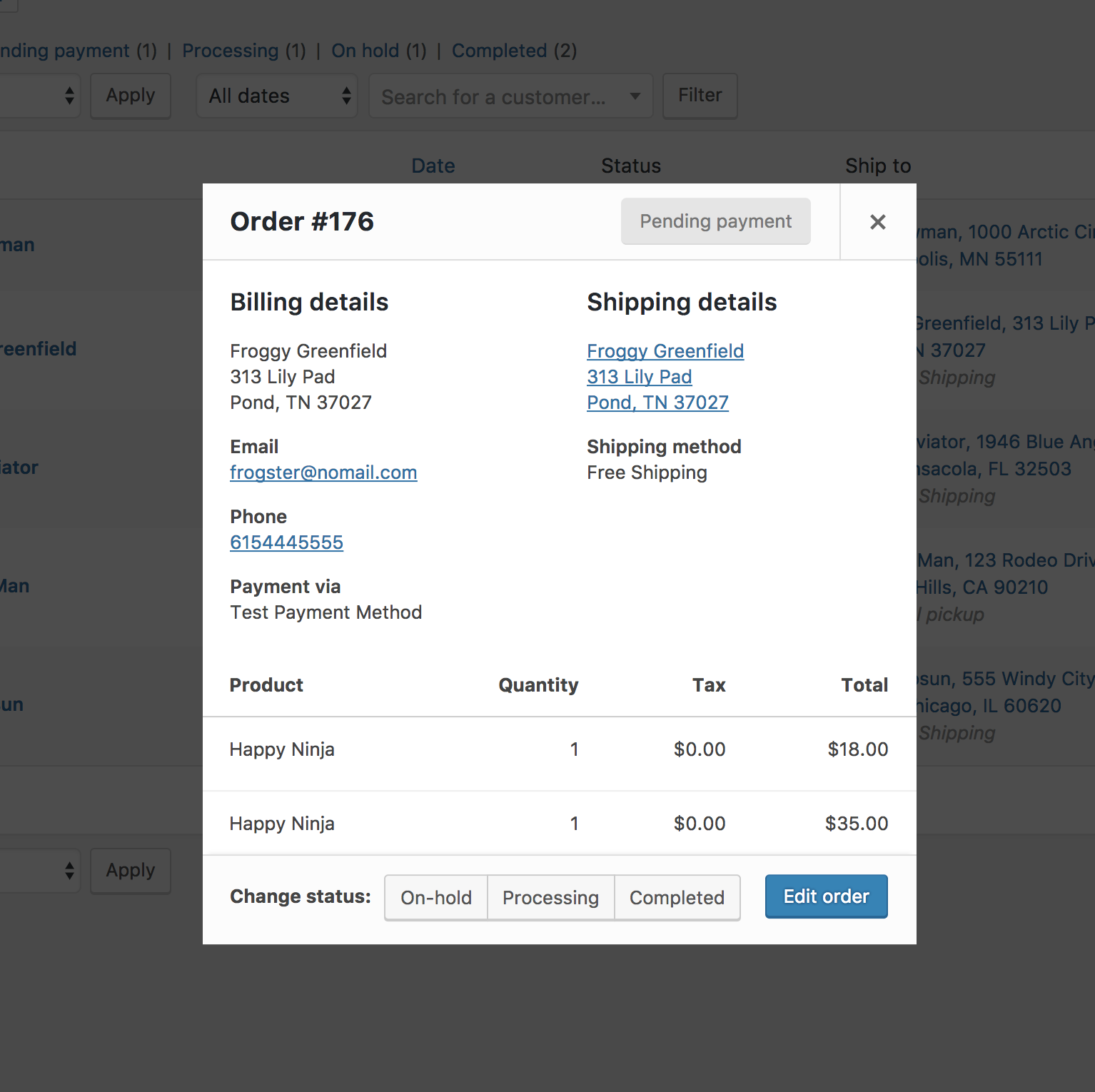When you start taking orders, the Orders management page begins to fill up. View these at: WooCommerce > Orders.
Each row displays useful details, such as order number and customer name, date of purchase, order status, shipping address, and purchase total.
Should you need more or less information on the Orders page, you can open Screen Options at the top right corner. A panel opens.
Click the order number and customer name to see the Single Order page, where you can also Edit order details, Update Status, and Add Notes.
Order rows have a Preview ‘eye’.
Clicking Preview opens a Modal, containing order number, order status, billing/shipping details, items ordered, payment method, and the option to change/edit order status.
Order Statuses are color-coded and descriptive.
- Canceled – Grey
- Completed – Blue
- Failed – Red
- On Hold – Orange
- Pending Payment – Grey
- Processing – Green
- Refunded – Grey
Hovering over an order Status displays Notes made on the order.
At the end of a row are shortcut buttons to quickly mark orders as Processing or Complete.